
Max Image Size Control plugin [ English Here ]
Max Image Size Controlというプラグインはアップロードする画像のサイズをカテゴリーやポストIDによって自由にコントロールするプラグインだ。デフォルトのサムネイル、中サイズ、大サイズの縮小画像のサイズを自由に設定できる他、自由に設定できる画像サイズをいくつでも追加することができる。デフォルトではサムネイルにしか適用できないトリミングもすべての画像サイズで利用できる。
特徴
- カテゴリーID、ポストIDごとに画像サイズを設定可能。
- サムネイル、中サイズ、大サイズに加えてオリジナルの縮小サイズを設定可能。オリジナルサイズはいくつでも設定可能。
- トリミングを全ての画像サイズで適用可能。
必須条件
WordPress 2.7 以上
リリースヒストリー
- 2019.11.28 Max Image Size Control 0.2.7 リリース
- コードクリーニング。
- 2016.04.18 Max Image Size Control 0.2.5 リリース
- 翻訳。
- 2016.04.18 Max Image Size Control 0.2.4 リリース
- コードクリーニング。
- 2013.12.01 Max Image Size Control 0.2.3 リリース
- 適切なカスタムサイズの出力。
- 2013.07.20 Max Image Size Control 0.2.2 リリース
- バグフィックス: WordPress 3.5 以降のカスタムサイズ。
- 2012.11.03 Max Image Size Control 0.2.1 リリース
- コードクリーニング
- アイルランド語、ルーマニア語、スロバキア語。
- 2010.07.25 Max Image Size Control 0.2 リリース
- カスタム投稿タイプのサポート
- 2009.09.20 Max Image Size Control 0.1.6 リリース
- 投稿欄へカスタムサイズの挿入可能
- 2009.08.11 Max Image Size Control 0.1.5 リリース
- バグフィックス:カテゴリー選択時のタイムラグ
- 2009.07.29 Max Image Size Control 0.1.4 リリース
- 全ての記事に適用
- 2009.07.23 Max Image Size Control 0.1.3 リリース
- バグフィックス: 翻訳ミス
- 2009.07.02 Max Image Size Control 0.1.2リリース
- 除外Post ID、除外Category IDの追加
- 2009.05.21 Max Image Size Control 0.1 .1リリース
- バグフィックス:挿入時のサイズ
- 2009.05.16 Max Image Size Control 0.1 リリース
- 初公開
ダウンロード
Max Image Size Control プラグインのダウンロードは下記のリンクをクリック。
インストール
- Max Image Size Controlをダウンロードし、圧縮ファイルを解凍後、max-image-size-controlディレクトリをwp-content/pluginsディレクトリにアップロードする。
- WordPressのプラグインページでMax Image Size Controlを有効化する。
- 管理メニューの設定にある、Max Image Size Controlにて、画像サイズを設定する。
使用方法
使用方法は簡単で、管理メニューの設定にあるMax Image Size ControlでポストIDまたはカテゴリーIDごとの画像サイズを設定した後、画像をアップロードすれば設定した画像サイズにリサイズされる。
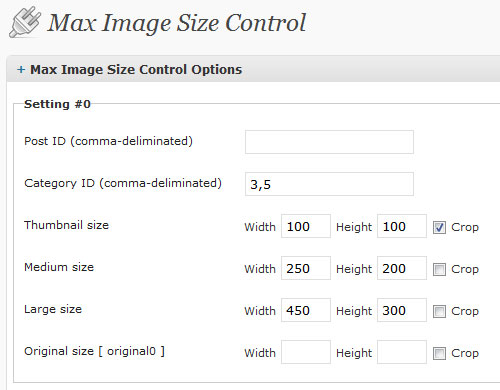
寄付
プラグインがお気に召しましたら、よろしければ下記のPaypalリンクよりご寄付ください。よろしくお願いいたします。

Max Image Size Control plugin
Max Image Size Control plugin adds the functionality to change the max image size.
Features
- Sets image sizes each category ID and post ID
- Adds original sizes in addition to Thumbnail, Medium, and Large sizes
- Available to crop every image size
Requirement
WordPress 2.7 or higher
History
- 2019.11.28 Max Image Size Control 0.2.7 Release
- Code cleaning.
- 2016.04.18 Max Image Size Control 0.2.5 Release
- Translation.
- 2016.04.18 Max Image Size Control 0.2.4 Release
- Code cleaning.
- 2013.12.01 Max Image Size Control 0.2.3 Release
- Proper custom size name output option.
- 2013.07.20 Max Image Size Control 0.2.2 Release
- Bugfix: custom size over WordPress 3.5.
- 2012.11.03 Max Image Size Control 0.2.1 Release
- Code cleaning.
- Irish
- Romanian
- Slovak
- 2010.07.25 Max Image Size Control 0.2 Release
- Support of the custom post type.
- 2009.09.20 Max Image Size Control 0.1.6 Release
- Belorussian
- Insert functionality of custom image sizes in the upload window.
- 2009.08.11 Max Image Size Control 0.1.5 Release
- Time lag after clicking categories.
- 2009.07.29 Max Image Size Control 0.1.4 Release
- Apply to every post.
- 2009.07.23 Max Image Size Control 0.1.3 Release
- Bugfix: translation miss.
- 2009.07.02 Max Image Size Control 0.1.2 Release
- Adds Exclude Post ID and Exclude Category ID.
- 2009.05.21 Max Image Size Control 0.1.1 Release
- Bugfix: insert sizes
- 2009.05.16 Max Image Size Control 0.1 Release
Download
Install
- Copy the `max-image-size-control` directory into your `wp-content/plugins` directory
- Activate the plugin through the `Plugins` menu in WordPress
- Edit the options in `Settings` > `Max Image Size Control`
- That’s it! :)
How to use
Open `Settings` > `Max Image Size Control` and set image sizes each category ID and post ID. Multiple category ID and post ID need to be comma-deliminated. If you would like to crop images to exact dimensions, make `Crop` checked.
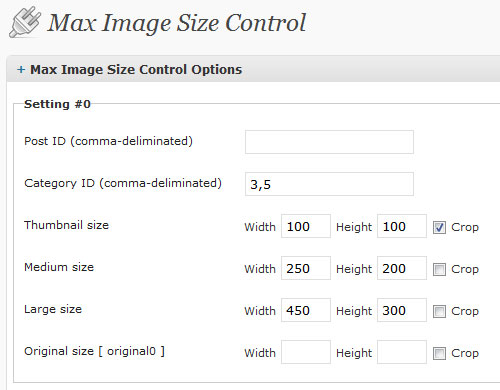
Donation
If you liked this plugin, please make a donation via paypal! Any amount is welcome. Your support is much appreciated.

Works great, thank you
Hi baron,
Let me know if you have any requests or questions. Thanks.
Pingback: WordPress Plugins: Max Image Size Control « WordPress Today
The plugin really crops the image or resizing instead?
Because, if cropping, the image will lose part of it…?
Hi Samuel,
If you check the `crop` option, the image you upload will be resized and cropped. It is the same behavior, default WordPress does for thumbnail images.
Let me report a bug about this plugin. If image sizes you set in this plugin are bigger than the default image sizes, you probably can not insert images as the proper sizes. To avoid this issue, you need to make the default image sizes very big, something like 1000 px or more. I am planning to fix this, but it may take time. Thanks.
Pingback: WordPress Plugin Competition Blog » Max Image Size Control
Pingback: SNOW BRIDGE 気になるプラグイン -
Excellent plugin !
How can I insert the custom image into my template ?
Thank You !
This is an example to show a custom image from the post.
<?php
if($tmp = get_children( array(‘post_parent’ => $post->ID, ‘post_type’ => ‘attachment’, ‘post_mime_type’ => ‘image’, ‘numberposts’ => 1))) :
$attachments = array_values($tmp);
$link = wp_get_attachment_image_src($attachments[0]->ID, “custom0″, false);
?>
<img src=”<?php echo $link[0]; ?>” width=”<?php echo $link[1]; ?>” height=”<?php echo $link[2]; ?>” alt=”<?php echo get_the_title($post->ID); ?>” />
<?php
endif;
?>
I hope this code will help you. Thanks.
i would love to get more info about the custom image sizes and what they do, or how to use them.
the custom image size is not showing up in the upload window… perhaps i have misunderstood its purpose?
Hi Bill,
I am sorry it is not supported to insert the custom image size from the upload window. You can use it only in the code level. I commented before an example of hot to use the `custom0` size in the loop of template files.
https://wpgogo.com/development/max-image-size-control-plugin.html#comment-3190
I will consider adding the insert functionality from the upload window in the future release. Thanks.
You ARE BRILLIANT!!!!!!!!!!!
Thank you so much.
After struggling for hours trying to get ‘WP Post Thumbnail’ to work, I found your plugin.
…if you get time to work on it more, custom cropping and a thumbnail regeneration would make this the ultimate thumbnail plugin.
But this still is excellent.
THANK YOU SO MUCH!
It would be nice to be able to delete the original image witch is sometimes too big.
Thanks!
Hi, nice plugin but I need this funcionalities…
– Choose the post’s type (Post or page)
– How to resize the original file? With [gallery] shortcode you can’t choose other link than original file :-s
Maybe you can think about that for next version…
Have a good day!
Thank you guys for a lot of ideas. I will think them in the next release. Thanks again.
Pingback: WordPressニュース&Tips WordPressのニュースやプラグイン情報等のメモ » wordpressニュース&tipcs 2009.11.04
Hi Hiroaki.
Your plugin is truly great.
I posted this over at WordPress forums, but not sure how often you visit them.
I have just one question. How do I distinguish between say “Setting0” and “Setting1”. So for example I have a set of custom sizes for all posts and then under “setting 1” I have a custom size for only a certain category. …but then I end up with two “custom0” sizes.
…in my template file I normally call the size like this:
through a function made by http://digwp.com/2009/08/awesome-image-attachment-recipes-for-wordpress/
I need to understand how to specify in my template which custom0 to use.
Hi John,
If you check `Apply to every post` in `Setting #0`, the following settings will be ignored, because the first acceptable setting to the post is applied. So if you need to set custom sizes for all posts, the setting must be the end of the settings. If you also want to set custom sizes for a certain category, you need to set custom sizes for both all posts and the category. Some thing like this:
Setting #0 (For category):
custom0:100px
custom1:150px
custom2:200px <– this is only for this category
Setting #1 (For all):
custom0:100px
custom1:150px
I hope this will work for you. Thanks.
aaaah! That’s very clever. Thanks so much.
Hi,
Thanks for the great plug-in!!
Anyway, just a feature request…
Could you maybe add the ability to change the sizes’ names? For example, instead of ‘Medium’ or ‘custom1’, I could put in something else that could describe my thumbnail, like ‘headline image’ for example.
Thanks! Keep up the great work!
Regards!!!
Here’s another request, which can be a little tricky…
There’s this great plug-in called Scissors that allows us to crop images.
Your plug-in is able to integrate with it but it does not maintain the custom aspect ratio automatically, especially for the custom sizes.
Could you maybe add a feature maybe so that it could maintain the aspect ratio automatically for the custom sizes?
Cheers!!
Pingback: 画像の管理とギャラリー表示のプラグイン『NextGEN Gallery』 | 初めてのWordPress&PC
I agree with John, I also want to perform an action with the original image.
An action hook would be great here, so that people can do some action with the orignal image before you delete it. E.g. Archive the original image to another server. Your plugin would simply delete the original but with a action just before the delete, if the delete action returns false, then the delete would be aborted.
Hi!
firstly, I would like to thank you for this plugin! I was hoping to use it in my personal site which I’m currently developing.
Can you please tell me how can I use it in a template? I was able to its settings but nothing has changed.
do i need to place some template tags?
Thanks
どちらのプラグインが原因なのかわかりませんが、Custom Field GUI Utility(最新バージョン)を使用するとオプションを保存する時に
Warning: Illegal offset type in isset or empty in /私のサーバーのディレクトリ/wp-admin/includes/template.php on line 2774
Warning: Illegal offset type in /私のサーバーのディレクトリ/wp-admin/includes/template.php on line 2775
Warning: Illegal offset type in /私のサーバーのディレクトリ/wp-admin/includes/template.php on line 2776
Warning: Illegal offset type in /私のサーバーのディレクトリ/wp-admin/includes/template.php on line 2777
Warning: Illegal offset type in /私のサーバーのディレクトリ/wp-admin/includes/template.php on line 2779
Warning: array_keys() [function.array-keys]: The first argument should be an array in /私のサーバーのディレクトリ/wp-admin/includes/template.php on line 2779
Warning: Invalid argument supplied for foreach() in /私のサーバーのディレクトリ/wp-admin/includes/template.php on line 2779
Warning: Illegal offset type in /私のサーバーのディレクトリ/wp-admin/includes/template.php on line 2814
Warning: Illegal offset type in /私のサーバーのディレクトリ/wp-admin/includes/template.php.php on line 2815
Warning: Illegal offset type in /私のサーバーのディレクトリ/wp-admin/includes/template.php on line 2817
と表示され、その時に値を変更した項目、例えばnewsという投稿タイプで画像のリサイズのサイズ設定を変更すると、今までメディアのアップロード画面でオプションで指定したサイズがサムネイルや大サイズなどに反映されていたのに、メディア設定で設定した値に置き換わってしまいます。ただ、アップロードしたファイルを見るとアップロードはされているため、バックグラウンドの処理は問題なくされているようです。それと、Custom Field GUI Utilityをオンにした後にオプションの登録をした際、値を変更しなかった項目については今まで通りちゃんとメディアのアップロード画面に設定したサイズが反映されています。
これは何がいけないんでしょうか?
一応Custom Field GUI Utilityの作者の方にも質問してみます。
Pingback: wordpress プラグインメモ | Toktak Memo
Hi!
I actually have an odd problem. After our redesign and migration, I’ve now got images on my new blog that are SMALLER than my max column width. I tried installing this plug in hoping that it would resize the smaller images to match my max width, but it seems to not work! Any suggestions or is it not possible with this plug in?
Thanks so much!
Summer
I was hoping to control the max width og the images, but it doesn’t seem to work at all on my site.
お世話になります。
設定保存時に以下のようなwarningが出てしまいます。
Warning: Illegal offset type in isset or empty in xxxx\wp-includes\post.php on line 828
カスタム投稿タイプで設定を切り替えたいのですが、全部メディアのデフォルト設定になってしまうようです。
WPは3.3.2の日本語版を使用しています。
何か解決方法はありますでしょうか?
よろしくお願いします。